How to use Picmonkey
**DISCLAIMER** I am an affiliate for Picmonkey. This post was not paid for by Picmonkey, however I do recieve compensation as an afiliate for Royale members. **

Picmonkey is a quick and easy way to personalize your images. One of my favorite features is the text. It sounds so basic, but text can say a lot. Not only can you pick from Picmonkey's text options, but you can use your own. If you are savvy, you can always download fonts to save and when you use Picmonkey, they will be there to use. Currently one of the fonts I really like to use is Ostrich Sans, which you can find here.
Where to Begin....
First, pick what you want to use Picmonkey for. You can edit an image, create a design, create a collage, or even to do a little touch up to an image. Before you click on the icons hover your mouse above each one for even more options. You can preload your images before you get started, or even pick a size for your design. So hover, then click. If you want access to all the fonts, frames and other great tools Picmonkey has to offer, scroll down, I have a link, and go with the Royale option. If you don't want to buy it yet. I will share a free day of Royale in this link. Once again, I'm an affiliate. But I wouldn't share a product that wasn't worth it. A lot of the images I use here on my blog were made on the site. It's quick and easy and web based (no downloading required!)
Now what?
Now that you have picked images to edit or use in a collage, or you have picked a design, it's time to play! There are so many things you can do. You can add effects, which can give a retro look, or you can add a spotlight then a focal black and white to bring out a specific part of an image.
That is what I've done here. The possibilities are really endless.
Multiple Images
If you want to add multiple images, you can add your first image before you begin, then go to overlays, which is the butterfly icon, and pick your own. Now you can add multiple images. Now, if you want to individually edit each one, I would suggest editing the images individually, then saving them, then add one to the other using the overlay option.
Any questions?? Please leave questions in the comments below. I would love to share more info on how to use Picmonkey.
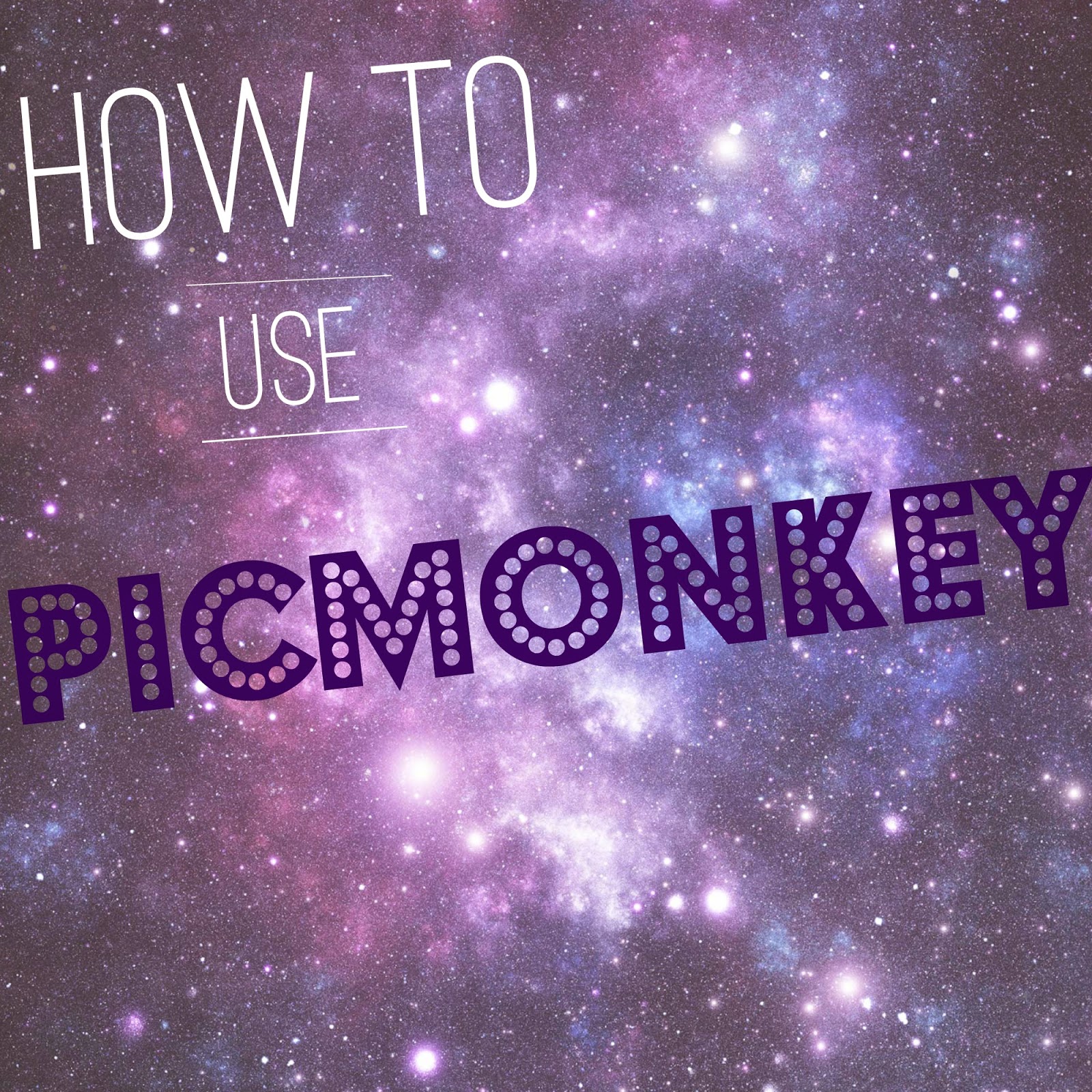

I have heard of this program before however I have not yet used it. I didn't realize it had so many options as you have explained so well here. I am going to look into it.
ReplyDeleteThank you for sharing!